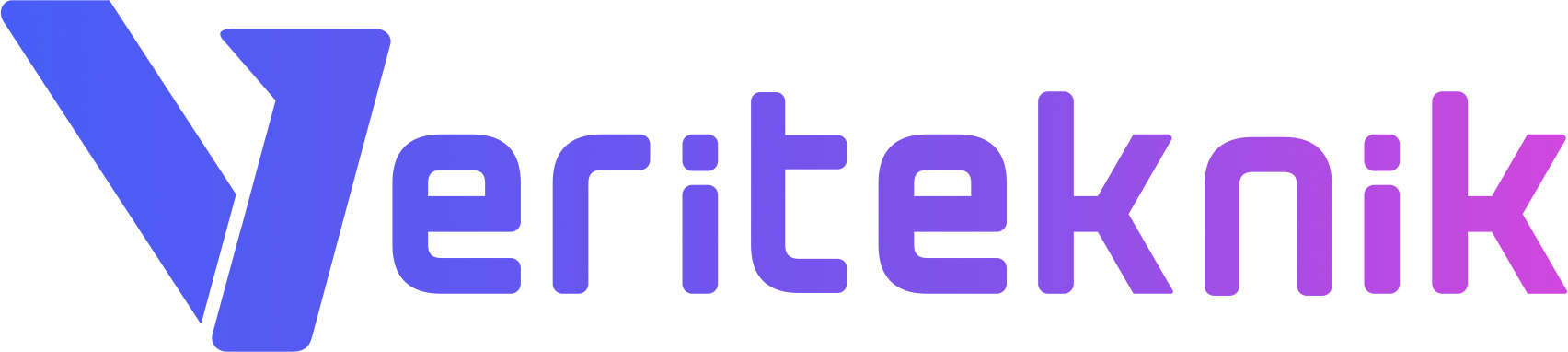First of all, the stable version of AlmaLinux should be downloaded before starting the process. It can be found in the “Download ISOs” section of AlmaLinux’s official site .
- Minimal.iso = It contains minimum package that requires to a functional Linux system. Doesn’t contain GUI.
- Dvd.iso= It contains minimal packages plus some utility packages, basic development packages and contains GUI. It’s size is 3.7 GB that can fit in DVD.
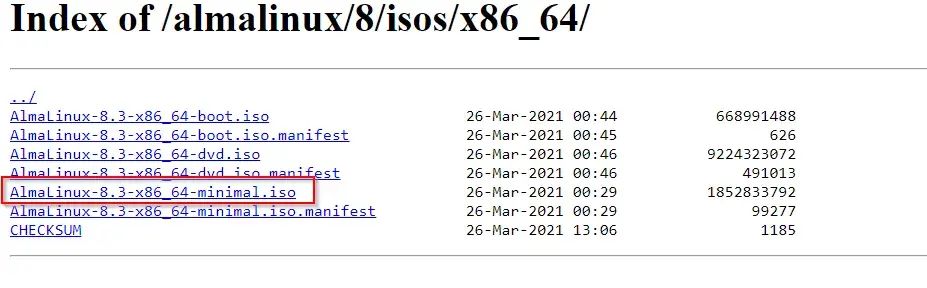
Boot the system with the boot device and continue installation with selecting Install AlmaLinux 8.
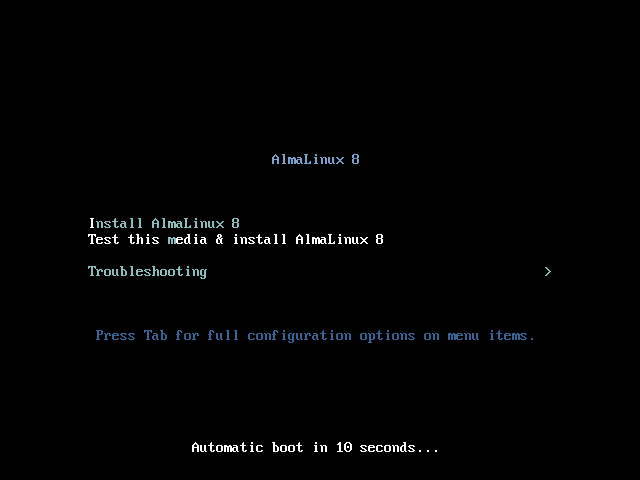
Continue the installation with selecting the system language.
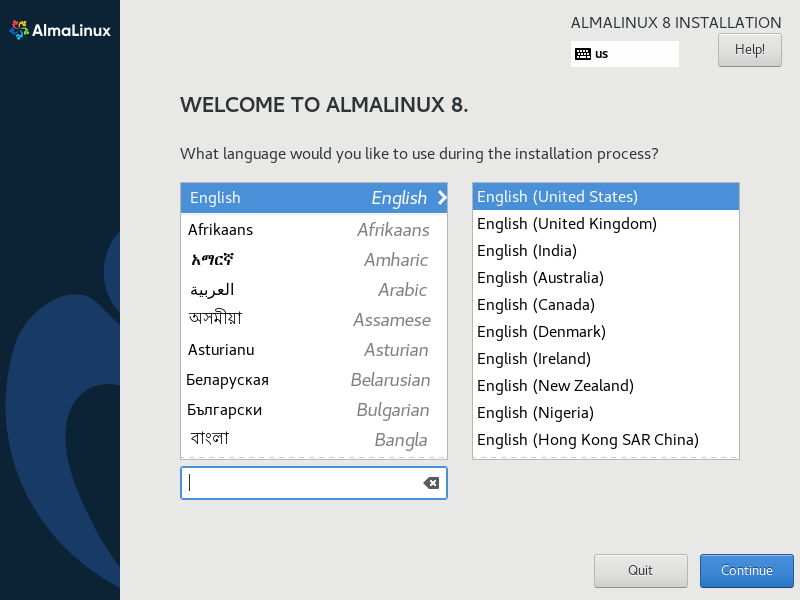
After choosing the system language, the setup page like the one below will appear.
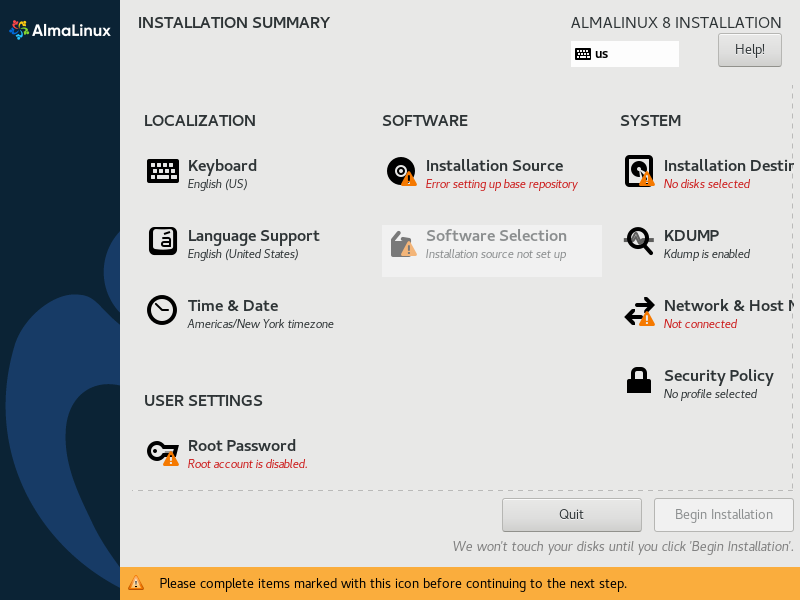
The first thing to do is to set up the network. AlmaLinux needs an active internet connection to download base packages and other necessary files.
If connection can not be established with automatic dhcp settings, dhcp settings should be switched to manuel mode and ipv4 settings should be arranged according to the user’s information.
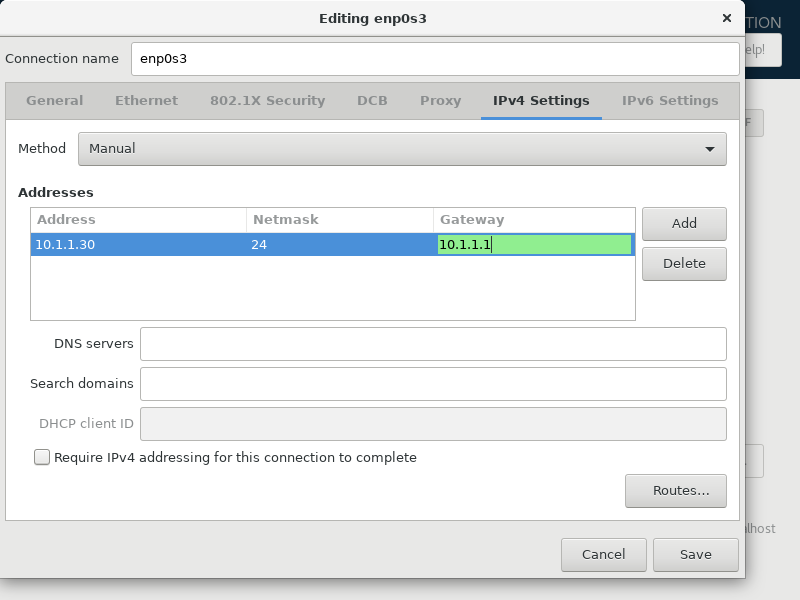
Next step is setting the root password, keyboard layout , time-date and disk partitioning. After the root password is set, set up time, date and keyboard layout. Inside the disk partitioning settings , select the disk that is going to be used and then click the Done button.
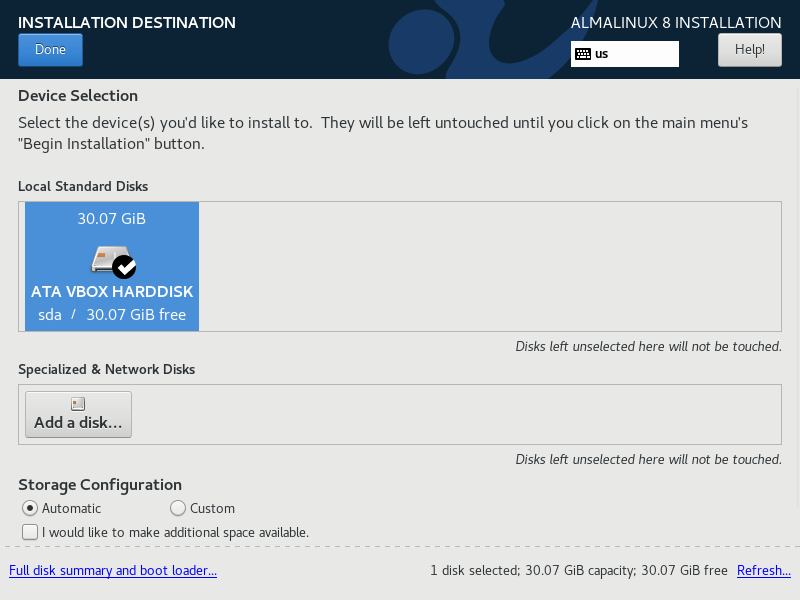
Next, before clicking the Begin Installation button, it should be chosen which packages are going to be installed in the Software Selection section.
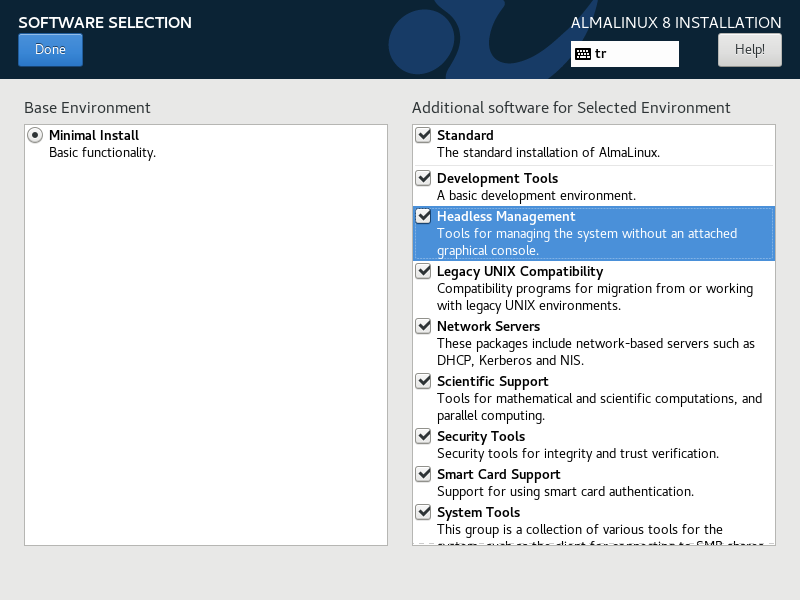
If everything has been set correctly, there should be no warnings under the sections. After the steps are completed, you can start your installation by clicking the Begin Installation button. A proper setup page is as follows.
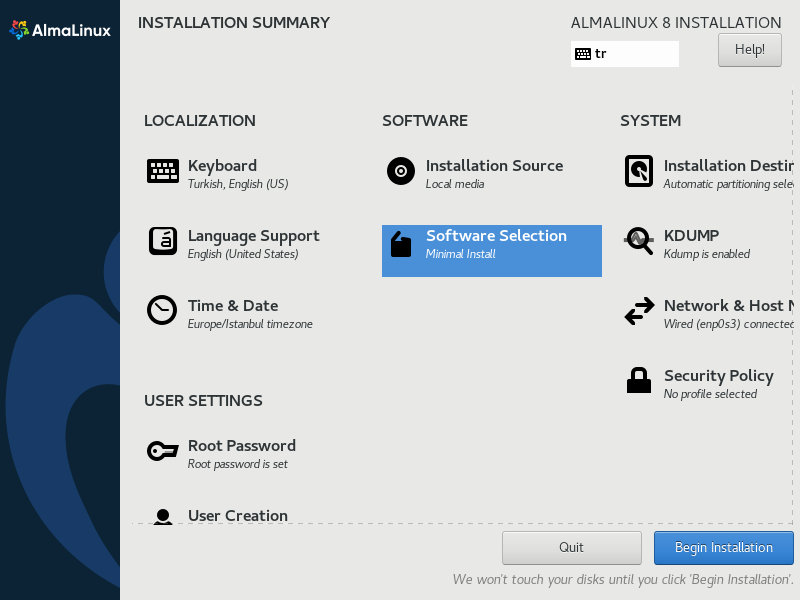
After the installation is complete, it is important to download the basic network packages as well. These packages can be installed with a single command. Other essential packages can be added to this command.
# yum install vim bind-utils net-tools wget rsync netctl openssh-server dnsutils atop
If problems are encountered while installing atop, it should be downloaded with the wget command.
# wget http://www.atoptool.nl/download/atop-2.1-1.i586.rpm
After the download process is completed, it can be seen which group packages of AlmaLinux are installed on the system with the following command and the missing ones should be downloaded in line with the user needs.
# yum group list
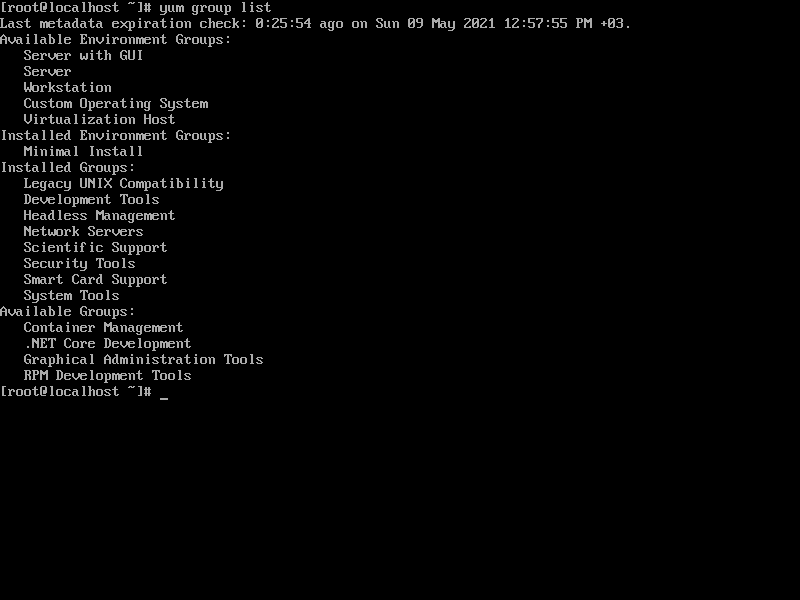
There is no GUI in the system due to minimal installation, if a GUI is needed: Download should be done with the Workstation option. This option will provide the user with the Gnome Desktop Environment, as well as most packages that should be on a Workstation.
# yum group install workstation
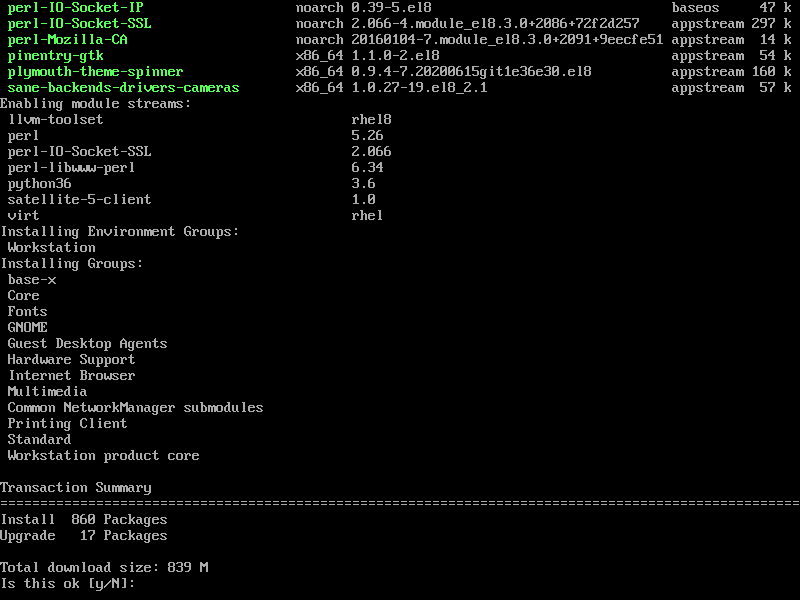
After the download is completed, the desktop can be activated with the following command.
# startx &