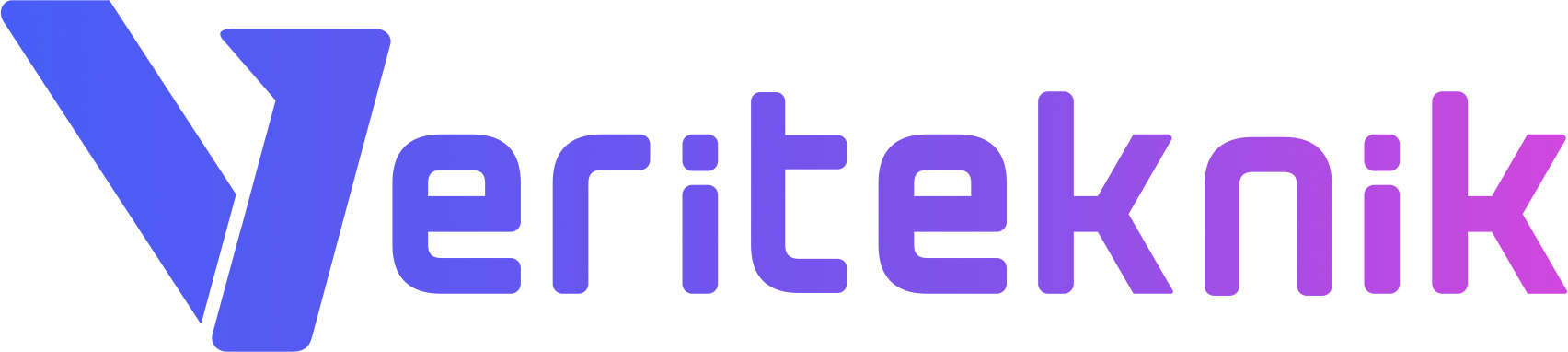rdesktop is the essential tool for Remote Desktop Management of Windows boxes using Linux as your local machine. It is sometimes crucial to be able to transfer files using rdesktop, especially when there isn’t any FTP service (or equivalent). Luckily rdesktop supports file transfer modes.
Before connecting you the Windows box, let’s make a directory on your local Linux.
$ mkdir ~/windows
Now, when connecting to Windows, we will use this kind of notation on the rdeskop arguments,
$ rdesktop -f 10.20.30.40 -r disk:linux=/home/eaydin/windows
-f : this is not of importance in our case, it’s just for full screen mode, to enter and exit fullscreen mode, press Ctrl+Alt+Enter
-r : this is the remote share option. disk is one of the options available, this will create a disk on the network devices of the Windows box, named “linux” which will point to /home/eaydin/windows on our Linux box. Don’t forget that you need Windows XP and newer for this feature, and the device name is limited to 8 characters!
After connecting with these options, on your Windows box (via the rdesktop interface) go to
Network Places -> Entire Network -> Microsoft Terminal Services -> tsclient
Here you’ll find a device named linux, this is your /home/eaydin/windows folder!
The -r option of rdesktop support many redirections such as sound, printer, clipboard and more. Check the manual pages for more detail.