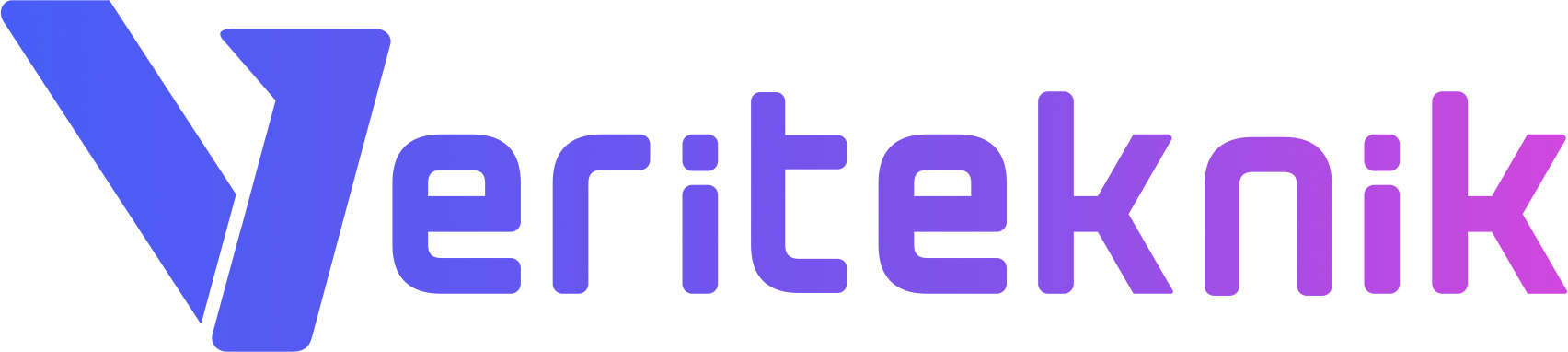This is a complete guide to install BackupPC on your CentOS 7 server.
#Install BackupPC and prerequsities
yum upgrade -y yum install epel-release yum install backuppc nfs-utils nfs-utils-lib bzip2 systemctl restart backuppc.service
#Set permissions
cd /usr/share/BackupPC/ chown backuppc:apache sbin/* cd /usr/share/BackupPC/sbin chmod u+s BackupPC_Admin usermod -s /bin/bash backuppc
#Set firewall rule for HTTP port.
firewall-cmd --zone=public --add-port=80/tcp --permanent
firewall-cmd --reload
#Edit BackupPC config
vi /etc/BackupPC/config.pl
Edit
$Conf{CgiAdminUserGroup} = '';
$Conf{CgiAdminUsers} = '';
TO
$Conf{CgiAdminUserGroup} = '';
$Conf{CgiAdminUsers} = 'backuppc';
THEN
Edit
$Conf{PingPath} = '';
TO
$Conf{PingPath} = '/bin/ping';
#Edit your apache configuration
vi /etc/httpd/conf.d/BackupPC.conf
<Directory /usr/share/BackupPC/> # BackupPC requires valid authentication in order for the web interface to # function properly. One can view the web interface without authentication # though all functionality is disabled. # # htpasswd -c /etc/BackupPC/apache.users yourusername # AuthType Basic AuthUserFile /etc/BackupPC/apache.users AuthName "BackupPC" <IfModule mod_authz_core.c> # Apache 2.4 <RequireAll> Require valid-user <RequireAny> Require local # --> In order to access only this specific IP Require ip 192.168.16 # --> Uncomment for access everywhere # Require all granted </RequireAny> </RequireAll> </IfModule> <IfModule !mod_authz_core.c> AllowOverride All Order allow,deny Deny from all </IfModule> </Directory> Alias /BackupPC/images /usr/share/BackupPC/html/ ScriptAlias /BackupPC /usr/share/BackupPC/sbin/BackupPC_Admin ScriptAlias /backuppc /usr/share/BackupPC/sbin/BackupPC_Admin
#Create username and password for BackupPC GUI
htpasswd -c /etc/BackupPC/apache.users backuppc
New password:
Re-type new password:
Adding password for user backuppc
#Restart your services
systemctl restart backuppc.service systemctl restart httpd.service
#Then add your ssh key to your remote server.
su - backuppc
ssh-keygen -t rsa
Generating public/private rsa key pair.
Enter file in which to save the key (/var/lib/BackupPC/.ssh/id_rsa):
Created directory ‘/var/lib/BackupPC/.ssh’.
Enter passphrase (empty for no passphrase):
Enter same passphrase again:
Your identification has been saved in /var/lib/BackupPC/.ssh/id_rsa.
Your public key has been saved in /var/lib/BackupPC/.ssh/id_rsa.pub.
ssh-copy-id root@your-remote-ip
#Test it.
ssh root@your-remote-ip
#Then go
http://your-ip/BackupPC
#Enter your username and password that you created before #htpasswd -c /etc/BackupPC/apache.users backuppc
#Go “Edit Hosts”
#Click Add
#Then write an hostname or IP of your remote server
#Then click SAVE
#Refresh your page and select your host.
!!! DO NOT FORGET INSTALL RSYNC TO YOUR REMOTE SERVER !!!
#Click “Edit Config” for your selected host
#Select Xfer
#Add “*” value for “BackupFilesOnly” Box
#Write down your path name that you want to create backup in RsyncShareName Box
#Then Click Save.!
#Click Start FULL BACKUP
You are ready to go!
Windows SMB Backup
You can also take backup of your Windows clients using BackupPC
The basic steps are
- Create a backuppc user in your domain/client with backup operator privileges
- Create a share on client server and give read and list folder permissions to backuppc user
- Create inbound firewall rule for BackupPC server
- Test your configuration by typing from BackupPC Server
- smbclient -U “Domain\backuppc” //CLIENTIP/ShareName
- You will see smb prompt, try to list the files by typing “dir”
- Add the client to backuppc and edit the credentials:
- change Xfer method to SMB
- enter username as DOMAIN\user
- enter password
- change share name from C$ to Share Name given