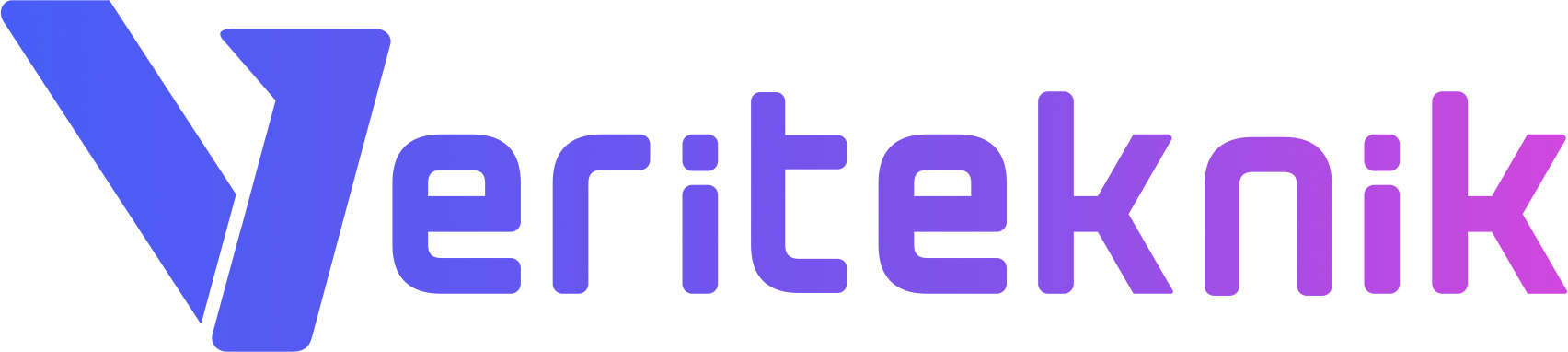There are some important processes after successfully installation of DirectAdmin and if you miss these steps, the system may not work efficiently. After logged in with the admin user: (default admin password is located at: /usr/local/directadmin/scripts/setup.txt)
- Add an additional IP for the second DNS Server, to do so, click to the “IP Management” link in the “Admin Level”. While adding IP address, pay attention to SUBNET value and be sure to assign the same subnet as the IP address or you network may hang, after adding process is complete, choose 2 IP adresses and click to the “Assign to admin” button.
- In the second step, Click “user level” link located at the right-top side of the page. Click “Domain Setup” link and click “add new domain”. enter the main site name without www.
- Switch to reseller level, below the title “Extra Features” click “nameservers” link. Use the IP addresses just added to create the name servers of the default domain. Select both IP addresses and click “Create” button. With this step finished you set-up basic operation of DirectAdmin. Further, you can create your reseller plans and you can edit your main site’s settings through “User Level” menu.
- You can update your system any time using “yum upgrade -y” via ssh or terminal and your control panel through a terminal using “custombuild”
- http://www.directadmin.com/forum/ includes various information about your control panel.
Security & performance Guidelines
- Change SSHD port to something you know or only allow certain IP addresses to access SSH
- edit php.ini and set your date.timezone, restrict calling of system functions
- Optimize MySQL by setting /etc/my.cnf